oCam 490.0 去广告绿色特别版及单文件

软件大小:6.6 MB
授权方式:免费软件
软件语言:简体中文
更新时间:2019-11-06
文件类型:.7z
运行环境:Win7/WinXP/Win8/Win10
软件介绍
oCam – 免费屏幕录像利器!这款来自韩国的免费屏幕录制捕捉工具,界面简单易用,而且完全免费,编码功能强大,支持游戏录像,可录制任何区域,可选全屏模式或自定义区域截图;还可捕捉到正在播放的声音。操作步骤只需三步:1、设置屏幕录制范围;2、点击录制按钮;3、停止录制并保存;即可完成录像!
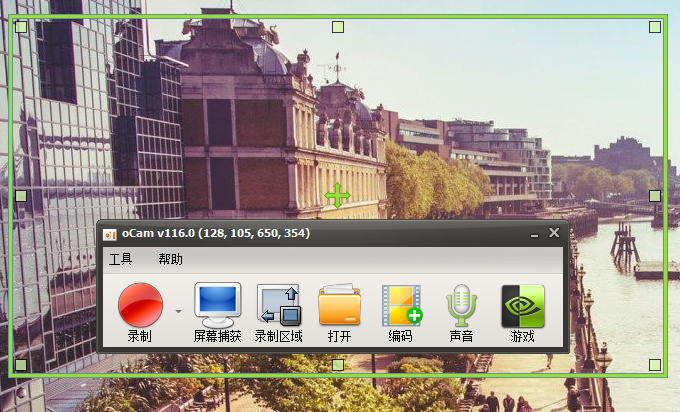
新版变化:
http://ohsoft.net/eng/ocam/history/history001.php
Version 490.0 (2019-11-05)
Fixed minor bug
Internal function stabilization
Version 430.0 (2018-01-15)
Version 428.0 (2017-11-20)
Fixed that some PCs will not be able to record games due to OpenSharedMem error
Internal function stabilization
Version 421.0 (2017-09-15)
Fixed a problem where some OpenGL games could not be recorded on AMD graphics card. Internal function stabilization
Version 418.0 (2017-09-06)
Modified to save Mini Control Area settings
Add a button to associate secretfolder app
Bug fixes related to mode switching
Chinese language file updated
If the ocam is already running and the ocam is running, the existing ocam window is activated.
Fixed some controls not being disabled
Fixed point where mini-controls appear under certain circumstances
Version 416.0 (2017-08-30)
Modified to save Mini Control Area settings
Add a button to associate secretfolder app
Bug fixes related to mode switching
Chinese language file updated
Version 415.0 (2017-08-28)
Modified to save Mini Control Area settings
Add a button to associate secretfolder app
Version 414.0 (2017-07-17)
Improved DirectX 9 recording compatibility
When GIF recording has a lot of color distribution on the screen, sometimes the result is recorded in green.
Fixed a fatal error when GIF recording is insufficient memory
Fixed an error when the codec was automatically selected and the resolution was larger than 4K
Codec auto selection menu to display which codec is selected
There are two graphics cards, and osu! Runs on a high performance graphics card (NVIDIA).
Fixed a problem where mouse cursors are visible even when mouse cursor is hidden when using desktop duplication API
Fixed some mouse cursor related problems when mouse cursor is visible when using desktop duplication API
When you click the sound recording tab, the recording button is changed to the recording button.
Fixed the problem that the game is not recognized when recording the game if the game is running in Windows XP compatible mode on some PCs.
Version 395.0 (2017-05-08)
Added Intel QuickSync encoder (H.264)
Fixed the point that the recording area is changed to the ready state when recording is not recorded
If the taskbar is on the left or top, the position of the window will be canceled and corrected
The hardware encoder settings disappear from the codec menu and the hardware encoder
Changed video quality to enable setting when customized
Codec menu will have codecs checked by default.
Language files updated.
Version 344.0 (2016-11-26)
- 144 FPS support
- If NVIDIA NVENC H.264 codec is available, it will be activated as default codec.
- Fixed to use less GPU memory when using Nvidia codec
- Fixed an error when clicking OK after deleting all recording area list
- Fixed point that LineBreak comes out twice in succession if you did not add the recording area when you press the resize button.
- Add Hide Recording Area in Options
- When recording is checked, recording area is not displayed when recording is stopped.
Version 337.0 (2016-10-28)
Delete pop-up ad that appears each time you record
Fixed a bug that occurs on some DirectX 8 games record
Fixed a bug that should not drag the window area during recording
Fixed a bug where the recording area on a dual-monitor change location
Chinese and Ukrainian languages Updated
Deleted main menu at the top of the bar
The main screen UI changed in a tab button
Bug fix menu is a menu that covers the recording area of the internal
FPS hidden or visible shortcut is being added
Improved recording area editor
关于此去广告特别版
# 逆向破解,无需注册码,启动即为已授权无广告版!(官方版虽免费但有广告)
└—无联网行为!界面无广告,关闭无浏览器弹出,无停止录像后广告购买弹窗!
# 硬改数据保存当前目录下,不生成在后台即所谓的便携,无需第三方便携引导;
# 硬改去主界面最右侧的 [秘密文件夹] 按钮并调窄功能按钮宽度;(新版本已无)
# 彻底去掉后续升级提示,禁止后续在后台自动下载更新安装包;
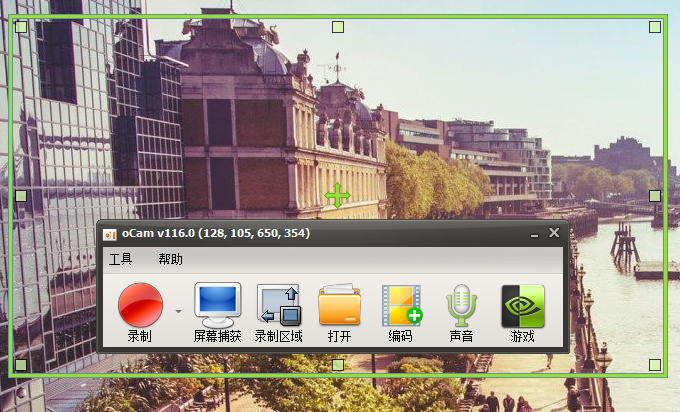
新版变化:
http://ohsoft.net/eng/ocam/history/history001.php
Version 490.0 (2019-11-05)
Fixed minor bug
Internal function stabilization
Version 430.0 (2018-01-15)
Version 428.0 (2017-11-20)
Fixed that some PCs will not be able to record games due to OpenSharedMem error
Internal function stabilization
Version 421.0 (2017-09-15)
Fixed a problem where some OpenGL games could not be recorded on AMD graphics card. Internal function stabilization
Version 418.0 (2017-09-06)
Modified to save Mini Control Area settings
Add a button to associate secretfolder app
Bug fixes related to mode switching
Chinese language file updated
If the ocam is already running and the ocam is running, the existing ocam window is activated.
Fixed some controls not being disabled
Fixed point where mini-controls appear under certain circumstances
Version 416.0 (2017-08-30)
Modified to save Mini Control Area settings
Add a button to associate secretfolder app
Bug fixes related to mode switching
Chinese language file updated
Version 415.0 (2017-08-28)
Modified to save Mini Control Area settings
Add a button to associate secretfolder app
Version 414.0 (2017-07-17)
Improved DirectX 9 recording compatibility
When GIF recording has a lot of color distribution on the screen, sometimes the result is recorded in green.
Fixed a fatal error when GIF recording is insufficient memory
Fixed an error when the codec was automatically selected and the resolution was larger than 4K
Codec auto selection menu to display which codec is selected
There are two graphics cards, and osu! Runs on a high performance graphics card (NVIDIA).
Fixed a problem where mouse cursors are visible even when mouse cursor is hidden when using desktop duplication API
Fixed some mouse cursor related problems when mouse cursor is visible when using desktop duplication API
When you click the sound recording tab, the recording button is changed to the recording button.
Fixed the problem that the game is not recognized when recording the game if the game is running in Windows XP compatible mode on some PCs.
Version 395.0 (2017-05-08)
Added Intel QuickSync encoder (H.264)
Fixed the point that the recording area is changed to the ready state when recording is not recorded
If the taskbar is on the left or top, the position of the window will be canceled and corrected
The hardware encoder settings disappear from the codec menu and the hardware encoder
Changed video quality to enable setting when customized
Codec menu will have codecs checked by default.
Language files updated.
Version 344.0 (2016-11-26)
- 144 FPS support
- If NVIDIA NVENC H.264 codec is available, it will be activated as default codec.
- Fixed to use less GPU memory when using Nvidia codec
- Fixed an error when clicking OK after deleting all recording area list
- Fixed point that LineBreak comes out twice in succession if you did not add the recording area when you press the resize button.
- Add Hide Recording Area in Options
- When recording is checked, recording area is not displayed when recording is stopped.
Version 337.0 (2016-10-28)
Delete pop-up ad that appears each time you record
Fixed a bug that occurs on some DirectX 8 games record
Fixed a bug that should not drag the window area during recording
Fixed a bug where the recording area on a dual-monitor change location
Chinese and Ukrainian languages Updated
Deleted main menu at the top of the bar
The main screen UI changed in a tab button
Bug fix menu is a menu that covers the recording area of the internal
FPS hidden or visible shortcut is being added
Improved recording area editor
关于此去广告特别版
# 逆向破解,无需注册码,启动即为已授权无广告版!(官方版虽免费但有广告)
└—无联网行为!界面无广告,关闭无浏览器弹出,无停止录像后广告购买弹窗!
# 硬改数据保存当前目录下,不生成在后台即所谓的便携,无需第三方便携引导;
# 硬改去主界面最右侧的 [秘密文件夹] 按钮并调窄功能按钮宽度;(新版本已无)
# 彻底去掉后续升级提示,禁止后续在后台自动下载更新安装包;
下载地址
